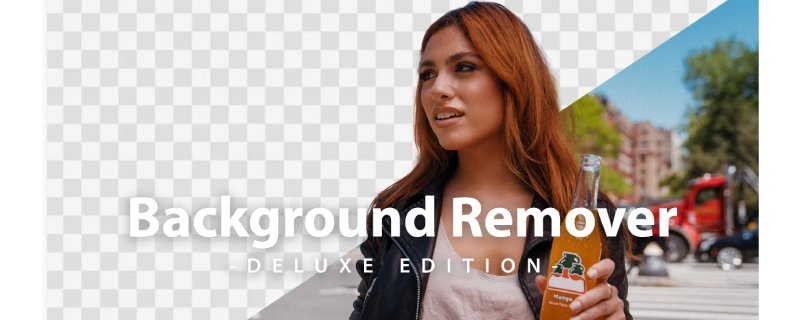When you’re an active entrepreneur and advertiser, you may need to edit images on the fly, particularly for social media sharing. That’s where being able to eliminate the backdrop from a shot with a smartphone comes in helpful.
Indeed, you cannot post your selfie as the front image of your business. It will help if you look professional in the picture. Sometimes you need to change the background with a more business-oriented or a solid color. This is the time when experience removing software is required.
Regardless of your likeness, visual design is a critical aspect of digital marketing. Even if you lack design skills, you are expected to deliver visually appealing photos.
And this is where these apps genuinely come in handy. The new options for removing the backdrop from the main subject have made it MUCH easier. Computers do a heavy job, so you don’t even need to sketch outlines anymore.
Well, smartphones are a convenient device these days. So, this time we are reviewing an amazing mobile-oriented app/software that will help you remove/replace the image background.
The Adobe Photoshop Mix is the mobile version of Photoshop. The tools and features of this app are great. You can access the additional features by downloading the app on your mobile. The good news, it is compatible with both Android and iOS.
Let’s start the guide!
What is the Adobe Photoshop Mix?
Adobe Photoshop Mix allows you to cut out and combine pieces from other photographs, blend layers, and apply desired looks on your iPhone, iPad, or Android device – all of which are compatible with Photoshop and Lightroom.
Let’s get started with a fast walkthrough of how to do easy background removal in Photoshop Mix that can be completed quickly without Photoshop or Lightroom.
Step 1 – Set Up the App
Download the app and install it on your mobile. When you first launch Photoshop Mix, you’ll be prompted to sign in to your Adobe Cloud account or establish a free report from within the software.
Step 2 – Select the Image
As soon as you log in to the new or old account, import the image you want to edit. It is time to begin the project. You will see a plus sign on the screen that allows the user to add the image of the choice from Facebook, Dropbox, Smartphone, etc.
The image appears on the screen. You can crop or add other edits before removing the background. That is totally up to you. You can find all of the tools on the left side of the app. Also, there are different crop templates.
The freeform feature gives you versatility because you may crop the outlines by simply touching them and moving with your finger like a mouse.
After selecting the area, hit the tick mark in the bottom right to save it. You will be returned to the project’s main window.
Step 3 – Remove the Background
The Cutout Tool is used to remove the background from the image. This tool allows the user to select the unwanted parts of the image and keep the valuable parts of the picture. As soon as you click on the Cutout Tool, you will see the Add on the bottom left side of the screen. It will let you keep the selected area of the image and delete whatever is left. Will you need a solid grip to handle this step like a pro? It comes with practice.
Trace your finger all around the image to keep the section you want in the photo. As you trace, you’ll notice that the region you’re eliminating disappears while the area you’re maintaining remains bright and focused.
The first run of the cutout tool stops most of the unwanted backdrop. You will, however, need to tidy up.
Step 4 – Clean Up the Imperfections
To delete the remains of the backdrop near the region you wish to maintain, switch to the “Subtract” tool after the Add Tool. To do so, tap “Add” in the bottom left corner of the screen. Subtract mode eliminates regions traced with your finger. The easiest way to perform the task is to zoom the image and clean anything unwanted.
Place two fingers on the screen and drag the screen outwards to zoom in. Then reposition the image using two fingers. Remember, never use one finger as it can delete the areas of your image.
If you make a mistake, you can undo it by clicking the Undo icon at the top of the screen. Now that you’ve zoomed in use one finger to clean up the places you would like to clean up more thoroughly.
It took a few attempts to get this right. When you’re altering your image, save the changes by tapping the checkmark in the lower right corner of the screen. Your modifications will be saved, and you will be taken back to the main menu.
Step 5 – Bonus: Layering
Layers are also supported by Adobe Photoshop Mix, allowing you to add a new background to your image. To add a background layer, hit the layers icon at the top of the app, and then select the + to add a layer when the layers choice appears on the screen.
You are then given the option of choosing an image from your phone, Facebook, Adobe cloud, etc.
When you’re through with your modifications, you may save them by tapping the arrow up button, which will give you a choice to save them to your camera roll. On an Android device, this will seem slightly different.
Final Thoughts
You can use Adobe Photoshop Mix for various tasks, most of which end up as Instagram and Facebook postings. It is the quickest way for me to snap, adjust, and post from a single device.
Did you find this guide to be beneficial? What other visual apps do you enjoy using on your smartphone?
Frequently Asked Questions
Can I use Photoshop Mix to make photo adjustments?
Photoshop Mix’s primary function is to clip out and merge pictures. On the other hand, the Adjustments menu offers a range of tasks that you’d expect to find in an editing app.
Is Adobe Photoshop mix excellent or bad?
The Good. A mostly well-designed interface and an excellent cutout tool make Photoshop Mix suitable for creating two-layer collages. And it integrates smoothly with other Creative Cloud