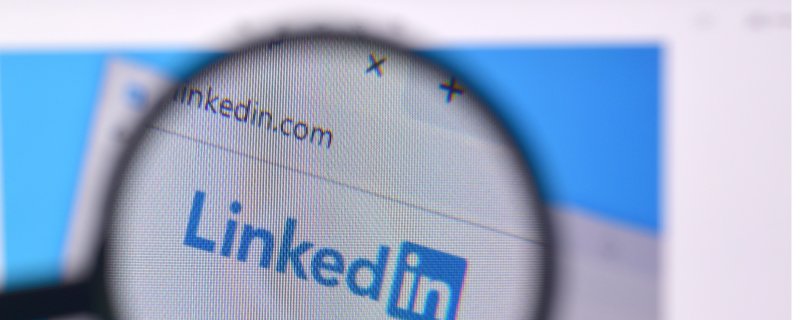It is no longer sufficient to have a phenomenal resume in today’s job market. Additionally, companies value you to have a polished online professional brand that complements your resume and current job objectives.
Indeed, a recent Jobsite study found that most recruiters are utilizing social media to attract — and vet — candidates for open positions.
As a result, it’s critical to create a well-developed online profile that you can include on your resume and customize its public web address so that people can easily find and connect with you. That means you’ll need a unique LinkedIn URL.
What is a URL on LinkedIn?
The URL on LinkedIn is the same as any other social media channel. It is a shareable link to your profile that connects people. You can build professional relations with companies and recruiters for the future. This link allows people to come and visit your professional profile on LinkedIn.
How to get the URL on LinkedIn in Browser?
It is a pretty simple method. You only have to open LinkedIn in a web browser and log in to your profile. Follow the steps mentioned below to complete the procedure.
- Click on the ME icon on the top of the LinkedIn homepage.
- Click on the View Profile option.
- On the right side of the screen, you will find Edit Public Profile & URL option.
- Under this field, you can edit/customize the URL and locate your profile URL.
- Further, you can copy this link and share it with anyone.
How to get the URL on LinkedIn in the Mobile app?
If you do not have the application on your smartphone, you should download it.
- Log in to your account on the mobile application.
- Click on the Profile Picture and go to the View Profile.
- Scroll to the Contact field.
- You can see the profile URL under the Your Profile section.
- The LinkedIn URL is the address, which starts with www.linkedin.com/in/…
- Copy and share it with others.
How to customize the URL on LinkedIn?
How to Change Your Company’s LinkedIn URL If the name of your business changes slightly (e.g., if a hyphen is removed or the word “LLC” is added), you will need to update your LinkedIn Page URL (web address). If you are a linked Page executive, you can do so through your Page’s admin center.
To edit your Page’s URL in the admin center, follow these steps:
- Sign in to the Page Manager Center.
- Look for the Admin Tool, which is a drop-down menu.
- Now click on the Public URL.
- If you cannot see the public URL, you may contact LinkedIn.
- Enter the desired URL and click Save Changes.
- Now you will receive the confirmation message in the screen’s bottom-left corner.
Voila, you have done it successfully!
Things to remember when you customize the LinkedIn URL
- Custom LinkedIn URLs are available on a first-come, first-served basis • Members can only have one custom LinkedIn URL at a time
- No spaces, symbols, or special characters are permitted.
- The customizable portion of the URL is case insensitive, which means that typing LaraJane, larajane, or laraJane will all result in the same profile.
- Within six months, you may change your LinkedIn URL up to five times.
Reasons to change the LinkedIn URL.
Standing prominent in the crowd is critical, and a customized LinkedIn URL will help you do just that. This is especially critical if your given name is well-known!
Enhances Credibility
What does a personalized LinkedIn URL communicate about you? It demonstrates that you are a meticulous, serious candidate who makes an effort to present your best self. Additionally, it proves your technological savvy. ALL OF THESE ARE POSITIVES.
Professional Use
It is critical to include the URL to your LinkedIn profile on all professional materials. This includes your resume, email signature, and business cards. A jumbled URL with random symbols or special characters will not suffice, but a personalized URL will. Perfect.
Add Resume to LinkedIn Profile
By including a resume in your LinkedIn profile, you increase the value of your profile. This guide will demonstrate how to add a summary to LinkedIn:
- Go to the LinkedIn Profile.
- Click the ME icon on your profile and select View Profile from the drop-down menu.
- Scroll till you see the Featured Section.
- Tab on Add featured.
- Tap on the + symbol beside Media and Click Upload.
- Choose the resume file and click Open
- Add the professional description and title to your resume.
- Click Apply and Save.
Final Words – Customize LinkedIn URL in 2022
With 810 million users worldwide, having a LinkedIn profile is critical for your business or you as a professional to expand your reach. However, simply having a profile will not suffice!
You must maintain it regularly, build relationships, and establish yourself as a trustworthy brand. If your LinkedIn profile is well-maintained, you should include the LinkedIn URL in your resume.
Frequently Asked Questions
Why Is a LinkedIn Profile Required?
A LinkedIn profile is critical because it enables you to connect with professionals from various industries and keeps you informed of new job openings at the companies you follow. It helps build a person’s brand by allowing for recommendations and endorsements on their Page.
What Should I Include in My LinkedIn Profile?
Utilize this platform to highlight your abilities, expertise, education, professional experience, and accomplishments, among other things.
You can add personality and ideas to your LinkedIn profile by writing a description. You can always decide what to include and what not to include.
The only caveat is that, as this is a professional platform, you must adhere to professional boundaries while maintaining your profile.