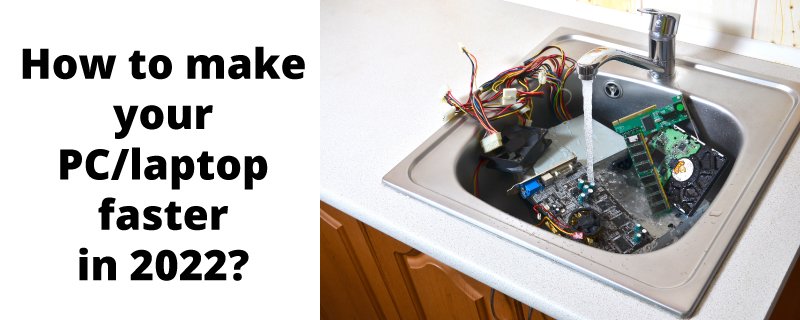If you have had the PC for more than two years now, you probably have started to notice the declining health of your PC. It began to get stuck at some pretty essential functions.
Well, it’s completely normal, and you do not have to worry about it. There are many reasons your PC is slowing down, including excessive bugging in documents and the overall operating system.
Some of these factors are just part of the computer’s lifecycle, while some need proper attention and should be corrected before it’s too late.
Think twice before you make any changes to your PC. You always have to sacrifice something to gain something.
More PC speed can result in battery damage, or you may have a bugged operating system. Luckily, a few safe changes can help you speed up your PC.
Let’s start!
7 ways to speed up the PC
1-Reboot the PC
The basic and the safest way to speed up your PC is to restart it. When the PC is on for a long time, programs are running in the background. These programs can take up the memory, slowing down the PC. Restarting the PC refreshes the memory and allows the updates to complete the course. So, if you are someone who just puts the PC on sleep, it’s a call that you must restart it once a week to run things smoothly.
2-Update the PC
The windows have scheduled updates on your system. It usually updates the PC whenever windows have come up with something new in the program. Sometimes the bugs in the system block these updates; check for any recent updates on your PC. It helps to speed up the PC. These updates add new features to your PC. Moreover, they also remove the bugs from your system and help it run efficiently.
3-Check the Hard Disk Space
It is good to clean up the hard disk and keep the 15% space free. You can also delete the files and programs that are not in use for a long time to clean up some room on the hard disk. It will help to speed up the PC.
The market is full of many clean-up programs and everything that can help you safely clean the hard disk. It lets you free up space by removing temporary files, washing browser history, and deleting the annoying cookies. Moreover, this software will clear up the windows registry and defragment the hard disk.
4-Backup the Data
The computers tend to slow down if you have saved the lifetime data. It is a good time to back up your data on a Google drive or any other platform to keep it safe. Here are the simple ways to back up the data from your PC:
- Get your hands on an external hard drive, but you have to be very careful. These are a bit fragile, and a minor mishap can disrupt the functioning of the hard drive, and you can lose all of your data.
- Buy online backup services via Google Photos, Dropbox, Amazon Drive, and more!
- Last but not least, store the data on a CD or DVD.
Backing up the data will free up space on the PC, and this action will automatically speed up the PC.
5-Check the RAM
Most of the PC’s performance is dependent on the RAM, aka Random Access Memory. It tends to disrupt the smoothing functioning of the PC. It allows the PC to multi-task and holds the temporary information. The more RAM you have on your PC, the more you allow your PC to perform different actions simultaneously. It is suggested to upgrade the Ram on your PC from 2 GB to 4 GB or 8 GB. It will improve the multi-tasking of your PC, even if it’s an old one.
Bonus Tip: Go to the Task Manager on your PC, select the Performance tab, and look for the Physical Memory field. If you see that the number against it is less than 25%, you must consider adding additional Ram to your PC.
6-Remove Temporary Files
Temporary files are used by the PC for a specific period to complete a particular task. These files stay on the PC for as long as you want to keep them. However, they have no use. They are just taking up the unnecessary space on your PC and slowing down the functioning. There are different ways you can delete these temporary files from the PC and take the PC back to everyday life. You can take help from an online program or do it by yourself. The point is that these files indeed have the power to speed up the PC.
Here are the steps you can follow to remove the temporary files from the PC:
- Press the Windows Button + R to open the “Run” dialog box.
- Enter this text: %temp%
- Click “OK.” This will open your temp folder.
- Press Ctrl + A to select all.
- Press “Delete” on your keyboard and click “Yes” to confirm.
- All temporary files will now be deleted.
7-Deactivate auto-launching Programs
When your PC boots up, some programs will run automatically. This feature was created for the user’s comfort, so the program does not have to be started manually. However, if you have too many apps running when you first turn on your computer, it will consume all of your resources, and you will be unable to complete any tasks. Consider which programs you want to run at startup and turn off anything that isn’t essential or beneficial.
Signs that the PC has Virus
Once you have performed all of the measures mentioned above to speed up the PC, you notice a positive difference in the performance of your PC. However, if your PC is still running slowly, it may be infected with a virus. Here are the top indicators that your computer has a more severe problem.
- Unnecessary pop-ups on the PC.
- The hard drive is working excessively hard.
- Your PC is slow even after you have restarted it.
- There is less storage, and some files are missing.
- The PC is crashing over and over again.
- Software started to bug and stop working.
- The Web browser is too slow to do anything.
If you suspect your computer has been hacked or can’t figure out what’s wrong, it’s good to contact the operating system’s support team. They should be able to figure out what’s wrong with your design or have you bring it in for a closer look.
Final Words – Safety Measures to make the PC faster
We are hopeful that all of the measures mentioned above will help you speed up the PC, enhance its performance, and extend the lifetime of your PC. As long as you keep cleaning junk and unnecessary files from the PC, there are chances that it will never slow down.
With vast numbers of viruses lurking on the internet, installing an antivirus program is good. It’s also critical to keep your operating system up to date to avoid security flaws.
Frequently Asked Questions
Why a PC gets slow after some time of usage?
You probably have too many apps running on your computer, which causes it to be slow. This consumes a significant amount of computational power and impacts performance and speed. There are two solutions: first, reduce the number of programs running, and second, increase the memory and processing power of your computer.
How can you add additional Ram to your PC?
Ensure the new RAM unit is correctly aligned with its slot to install the new RAM. Gently press the RAM at a 45-degree angle until a click is heard. Push the RAM down until it’s trapped between the clips.
Is it possible to increase the RAM from 4GB to 8GB?
Yes, you can definitely add the 8 GB RAM to a 4 GB RAM. However, installing two RAMs can affect the performance of the PC. So, it’s better to replace 4 GB with 8 GB RAM.
What free software I can use to clean junk from my PC?
CCleaner Free is only for personal use. Enforcing our license terms and requiring commercial users to purchase a valid license correctly allows us to continue to provide CCleaner to millions of home users for free.