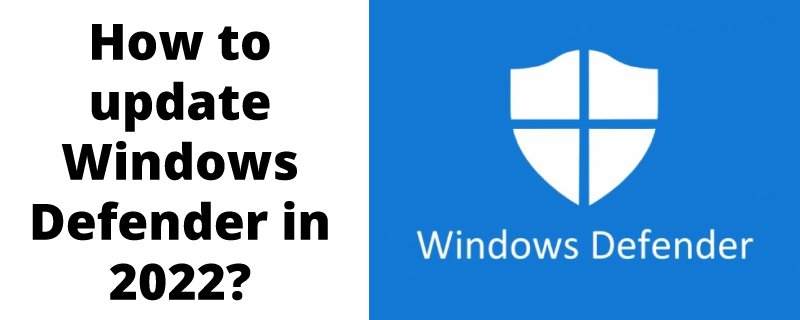Microsoft Windows Defender is a built-in feature protecting the PC/laptop against malware. It is integrated with all of the latest versions of Windows.
It is alternatively named Windows Security in Microsoft Defender in the documents. Irrespective of the name, this tool is the people’s number one when it comes to handling the System’s security.
It is the possibility that sometimes the Windows Defender may not update automatically. Generally, the System handles the Defender updates like a routine update.
It is also scheduled in the regular tasks of the System. However, sometimes the Windows updates start to bug and fail to update the security programs.
It is not something you should worry about. There are other ways to update Windows Defender manually. Keep reading to find out how to update Windows Defender in 2022.
Is it essential to update the Windows Defender?
There was a time when Windows Defender was underrated. It was not valued by the users as much as it is now. Over the past couple of years, Windows Defender has become one of the best Anti-malware applications.
It has one aim, to protect your system from malware and viruses. It also optimizes performance, parental controls, health, security, and internet browsing.
Remember that this software has a lot to offer for free of cost. So, updating Windows Defender from time to time is essential for the performance of your System. It will keep you safe from other free antivirus applications. Updating Windows Defender should be taken as a necessary task.
Effective ways to Update Windows Defender in 2022
We have tried our best to keep this guide as straightforward as possible. We will discuss different methods to update windows defender in 2022.
Method # 1: Automatic Update
The automatic Update is a speedy and easy method. The process enables the latest version of Windows Defender in your System. Follow these steps to complete the process.
- Go to the Task Bar and hit the UP arrow.
- Select the Windows Security.
- Click on the filed names Virus & Threat Protection.
- On the same windows, check for updates.
- It will take care of any pending updates.
Method # 2: Update through Command Prompt
Sometimes the updates are not performed manually. You can launch a command prompt to update the Windows Defender on your System. Follow the steps to complete the process.
- Press Window Key and R simultaneously.
- A small Run dialog box will appear on the screen.
- Type cmd and press Ctrl + Shift + Enter. It is a shortcut to Run Command Prompt as administrator.
- UAC prompt pops on the screen. Click Yes to give authorization and continue the process.
- Please copy and paste the following code and Enter it at the end of each command.
cd %ProgramFiles%\Windows Defender
MpCmdRun.exe -remove definitions -dynamic signatures
MpCmdRun.exe –SignatureUpdate
- When you are done writing all of this code. Windows Defender will be updated.
BONUS TIP: Network Inspection System is present in the System. It will protect the system from any risk. Its primary role is to inspect any user trouble and control System Center Endpoint Protection, Forefront Endpoint Protection, and the Microsoft Security Essentials.
Method # 3: Manually Install the Updates
This method will discuss how you can manually install the Windows Defender updates. Follow the steps to complete the process.
- Go to the System field and click on the File Explorer.
- Right-click on This PC and select the Properties from the menu.
- Get the details of the System in the same window.
- Download the file for a 32-bit system type.
- Download the file for a 64-bit system type.
- Save the files at a particular location on your PC.
- Double click the file according to your system type to run it on the System.
- The security Software Updates will start working.
- Check the update status afterward.
NOTE: You must run the 64-Bit version of Microsoft Security Essentials for the x64-Based version and 32-bit for an x86-based version of Windows.
Benefits to using Windows Defender on your System
Previously, Windows Defender was dominated by other competitors, but it is now a strong challenger. Here are some reasons why you should ditch other third-party security apps in favor of Windows Defender.
A built-in feature
This point may seem silly, but it is not as stupid as it sounds. It is essential for the System’s protection to always use built-in security programs.
Windows Defender is integrated into the System, and you do not have to install it from any third-party website.
If you are using Windows 10, you already have it on the System. Just turn it on. You also do not have to buy any new updates as it comes with the regular windows update. It means that the System is always in the circle of new updates.
The built-in programs are the best. Do not forget that third-party software has made huge blunders in the past.
It is free of cost.
“Free” is not typically enough motivation to use something full of garbage. We expect it to be good when we want free software on the System! We will discuss the excellent aspect of Windows Defender that will persuade you to get it on the System.
First, it is integrated into the operating system, and you do not have to pay a penny to avail of the services. While other free software has only limited features and only offers premium features with paid versions.
Second, Windows Defender is not something shiny with no benefits. It offers all of the premium features free of cost. You even get the updates for free!
Bundle of advanced Features
Most people still see Windows Defender as an underdeveloped software. It is now a fully-featured program of Windows.
- Real-Time Malware Security
Windows Defender is the real solution to security issues. It runs in the background quietly and does not drain the system resources. It regularly loos for viruses on the System and blocks them when it detects something.
Moreover, it scans the files and prevents viruses from entering through files in your System.
- Cloud Updates
The tricky part of the integrated security program is that it is one step behind the viruses. The most vulnerable time for the System is when a new malware enters the System. That is why you should keep using Windows Defender’s cloud-based security. It reports Microsoft as soon as malware is detected on the System. So, Microsoft can develop a strategy to kill it.
- Offline Scanning
It is often impossible to remove an irritating malware invasion when the system is running. When it happens, Windows Defender will restart the computer and clean everything up before reinstalling Windows.
In the past, the offline scanning of Windows Defender is only accessible through a DVD. However, now it is available in the settings app.
Final Words – Update Windows Defender in 2022
You must always listen and follow tech experts. They will guide you the best. Also, it would help if you started using updated security software and programs to keep your information and System safe.
Windows Defender is more than Just Good Enough Software. It can complete the job without issues and leaves a clean malware-free computer.
Another thing is never to evaluate the effectiveness of antivirus software based on threats it identifies. Indeed, if you follow decent security practices, the security software will rarely show errors!
Frequently Asked Questions
Why isn’t my Windows Defender updating?
If Windows cannot execute an update, ensure that you have good internet and sufficient hard disk space. You can also reboot the computer or guarantee that your Windows drivers are correctly loaded.
How to check if the Windows Defender is up to date?
Go to the settings from the start menu. Select Update & Security. Select Windows Defender on the left, then Open Windows Defender. When you’re in the software, click Update or check the status.
Is Windows defender good enough in 2022?
In principle, Windows Defender is adequate for your PC in 2022; however, this was not always the case. Previously, the antivirus software was insufficiently competent to deal with modern threats. It also tended to crash frequently during upgrades, giving it a negative reputation in 2022