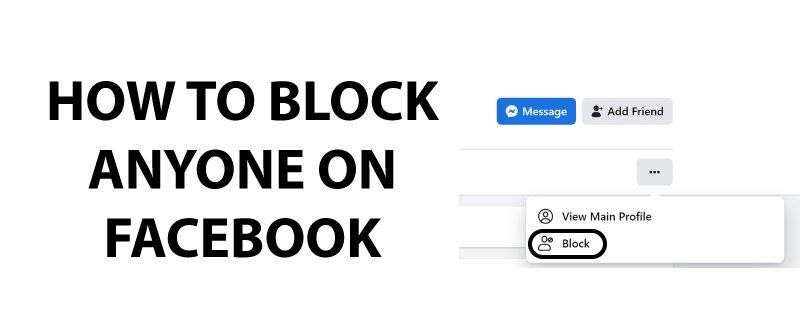There are various types of people in both natural and virtual life. Some are harmless, while others are cyberbullying, radicals, social activists, and filling our Facebook feed with meaningless posts.
You may want to block someone on Facebook without their knowledge for this and other reasons.
You’re only a few steps away from figuring out how to block someone on Facebook in 2022.
Remember that blocking anyone on Facebook and erasing accounts on Facebook are not the same thing. If you deleted your Facebook account to alleviate the annoyance, you might want to recover deleted Facebook account. So, it is suggested that you do not go down that road.
Let’s start!
Facebook is getting Toxic – Truth or False.
Although it has advantages and disadvantages, the world of social media has become toxic due to several factors, most notably the involvement of digital marketing. Instead of its original aim of integrating people, it has become a commercialized landscape.
According to the study, while social media use may have some mental health benefits, it can also lead to higher rates of anxiety, depressive episodes, substance abuse, and political polarization. Also, Facebook has the power to make you feel crazy sometimes.
A survey conducted at Yale University shows that the online environment plays a crucial role in triggering the rage in our behaviors.
According to another study performed by Penn State University, involving 1700 people, the risks of clinical depression are three-fold among users who spend significant amounts of time on social media platforms.
According to the researchers, this is due to distorted perceptions of other people’s lives, cyberbullying, and the feeling that being on social media is a waste of time.
Last year, the American Journal of Preventive Medicine published a study involving 7,000 people aged 19 to 32. Those who spent more time on social media were twice as likely to face social isolation later in life.
This condition can lead to a lack of social engagement, a sense of social belonging, and healthy relationships.
The researchers also stated that a lack of face-to-face interaction may cause people to feel isolated.
How to block someone on Facebook in 2022?
Blocking a person on Facebook is the easiest task you can ever perform. Here are the steps to follow:
- Log in to your Facebook account.
- Tap the three horizontal lines.
- This will bring a list of options.
- Tap “Settings & Privacy” > Settings > Privacy section > Blocking > Add To Blocked List.
- Moreover, if you are using Facebook on the desktop, click on the question mark to get the list of options.
- Click Privacy Shortcuts > Blocking > add a user to block.
Keep reading to learn how to block someone on Facebook in detail.
What happens when you block a person on Facebook?
When you block someone on Facebook, you prevent them from executing the following actions:
- Tagging you in individual posts.
- Looking at posts/content on your timeline.
- Inviting you to the events or groups.
- Send an inappropriate or obnoxious message.
- Add you as a friend.
If the blocked person is on your friend list, they will be unfriended automatically. As a result, think twice before stopping someone on Facebook.
How to block someone on Facebook via Mobile Application?
It is simple, and you can achieve the objective by following these steps:
1 – Log in to the account via the application on your smartphone.
2 – You will have to tap the three horizontal lines on the upper right side of the Facebook screen.
3 – Scroll down and look for the option “Settings & Privacy.”
4 – A drop-down menu will pop up; tap on the Settings.
5 – Scroll and look further for the Privacy Settings and click on the Blocking option.
6 – You will be directed to a new tab. Click on the option “Add to the Blocked List.” You will have to add the person you want to block on this option.
7 – Tap Block to confirm blocking the selected friend.
How to block someone on Facebook via Web Browser?
It is simple, and you can achieve the objective by following these steps:
1 – Log in to the account via web browser on your desktop or mobile browser.
2 – You will have to tap the Question Mark Icon on the upper right side of the Facebook screen.
3 – Scroll down and look for the option “Privacy Shortcuts.”
4 – A new window will tap on the See more privacy settings.
5 – Now, look on the left side of the window for the Blocking option.
6 – This will launch a new window with several blocking options. Choose the one that appeals to you. Enter a name, and you’re done. That person has been removed from Facebook.
When you use Facebook on a desktop, you can use different blocking options to block people and app invites, apps, and so on.
Final Thoughts
Acquiring more likes, shares, and positive reactions motivates you to keep going with your online outburst. However, consider other positive outlets for your renewable energy instead of remaining in a toxic environment.
You can always connect in real-time with family and friends using a Facebook messenger or another instant messaging option. Never allow yourself to become a victim to your phone, although if it should be the other way around.
Frequently Asked Questions
Is a Facebook block permanent?
No, it isn’t permanent; you can reverse it.
Will they be aware if they are blocked on Facebook?
No, the person who has been blocked on Facebook will not be notified. You will, however, vanish from their Facebook feed and become unsearchable.
How do you block someone in Facebook Messenger?
Blocking someone entirely is a significant step because you will no longer exist on Facebook for them. If you want to take a break, you can unfriend them instead of blocking them or blocking them on messenger. Facebook will ask you to either stop the person from messenger too. Click on the option if you want to.
What message do you get when you try to message a blocked person?
When you try to contact a blocked person, you won’t see a text box, camera icon, etc. You will also receive notifications such as ‘You can’t reply to this conversation on mobile and ‘This person isn’t available on desktop.